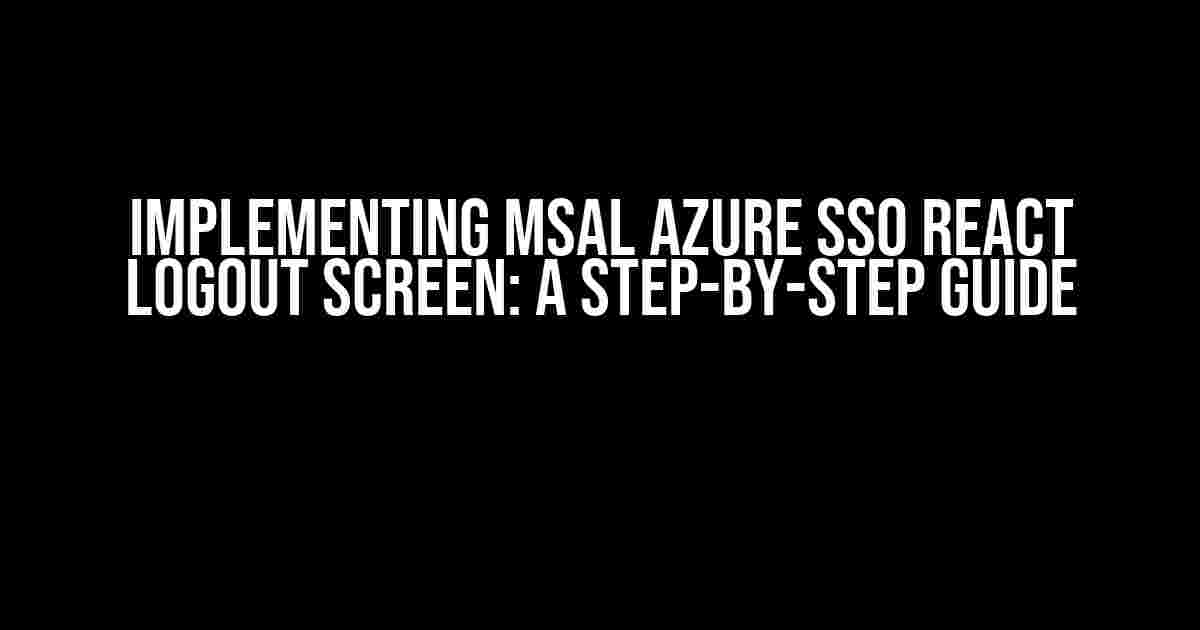As a developer, implementing single sign-on (SSO) using Microsoft Authentication Library (MSAL) in a React application can be a complex task, especially when it comes to handling logout functionality. In this article, we will walk you through the process of creating an MSAL Azure SSO React logout screen, ensuring a seamless and secure user experience.
Prerequisites
Before we dive into the implementation, make sure you have the following prerequisites in place:
- A React application set up with MSAL Azure SSO integration
- A basic understanding of React, JavaScript, and Azure Active Directory (AAD)
- A registered Azure AD application with the necessary permissions
Understanding MSAL Logout
The MSAL logout process involves revoking the user’s access token and removing their session information. This is crucial to prevent unauthorized access to protected resources and maintain the security of your application.
Types of Logout
MSAL provides two types of logout methods:
- Sign-out from the application only: This method revokes the access token and removes the user’s session information from the application.
- Sign-out from the Azure AD session: This method revokes the access token and removes the user’s Azure AD session, ensuring they are signed out from all applications that use the same Azure AD tenant.
Implementing MSAL Azure SSO React Logout Screen
To create an MSAL Azure SSO React logout screen, follow these steps:
- Create a new React component for the logout screen:
- In the above code, we use the `useMsal` hook to get an instance of the MSAL client and the user’s account information.
- We define a `handleLogout` function that will be called when the user clicks the logout button.
- In the `handleLogout` function, we use the `logoutPopup` method to revoke the access token and remove the user’s session information.
- To sign-out from the Azure AD session, uncomment the second `logoutPopup` method and pass the user’s account information.
- Add the LogoutScreen component to your application’s routing:
- Finally, add a logout button to your application’s navigation:
“`jsx
import React from ‘react’;
import { useMsal } from ‘@azure/msal-react’;
const LogoutScreen = () => {
const { instance, accounts } = useMsal();
const handleLogout = async () => {
// Sign-out from the application only
await instance.logoutPopup({
mainWindowRedirectUri: ‘/’
});
// Sign-out from the Azure AD session
// await instance.logoutPopup({
// mainWindowRedirectUri: ‘/’,
// account: accounts[0],
// postLogoutRedirectUri: ‘/’
// });
};
return (
);
};
export default LogoutScreen;
“`
“`jsx
import React from ‘react’;
import { BrowserRouter, Route, Switch } from ‘react-router-dom’;
import LogoutScreen from ‘./LogoutScreen’;
const App = () => {
return (
);
};
“`
“`jsx
import React from ‘react’;
import { Link } from ‘react-router-dom’;
const Navigation = () => {
return (
);
};
“`
With these steps, you have successfully implemented an MSAL Azure SSO React logout screen, providing a seamless and secure user experience.
Conclusion
In this article, we have walked you through the process of creating an MSAL Azure SSO React logout screen, covering the prerequisites, understanding MSAL logout, and implementing the logout functionality.
By following this guide, you can ensure a secure and seamless logout experience for your users, maintaining the integrity of your application and protecting sensitive resources.
Frequently Asked Question
Get the inside scoop on MSAL Azure SSO React logout screen and clear up any doubts you may have!
What is MSAL Azure SSO React logout screen and why do I need it?
MSAL Azure SSO React logout screen is a feature that enables single sign-on (SSO) functionality for your React application using Microsoft Authentication Library (MSAL). This means that users can access multiple applications and resources with a single set of login credentials, providing a seamless and secure experience. You need it to provide a convenient and secure way for users to access your application and protect sensitive data.
How does MSAL Azure SSO React logout screen work?
MSAL Azure SSO React logout screen works by using the MSAL library to authenticate users and obtain an access token. This token is then used to authenticate the user across multiple applications and resources. When the user logs out, the access token is revoked, and the user is redirected to a logout screen, ensuring a secure and seamless logout experience.
What are the benefits of using MSAL Azure SSO React logout screen?
The benefits of using MSAL Azure SSO React logout screen include improved user experience, enhanced security, and increased productivity. With SSO, users only need to remember one set of login credentials, reducing the risk of forgotten passwords and improving overall security. Additionally, SSO simplifies the login process, saving time and increasing user satisfaction.
How do I implement MSAL Azure SSO React logout screen in my application?
To implement MSAL Azure SSO React logout screen, you’ll need to install the MSAL library and configure it with your Azure tenant and client ID. Then, you can use the MSAL library to authenticate users and obtain an access token. Finally, you’ll need to integrate the logout functionality into your application, redirecting users to the logout screen when they log out.
What are some common issues I might encounter with MSAL Azure SSO React logout screen?
Some common issues you might encounter with MSAL Azure SSO React logout screen include token expiration, invalid client IDs, and misconfigured Azure tenants. To troubleshoot these issues, make sure to check the MSAL library documentation and Azure portal configuration. Additionally, ensure that your application is properly integrated with the MSAL library and Azure tenant.