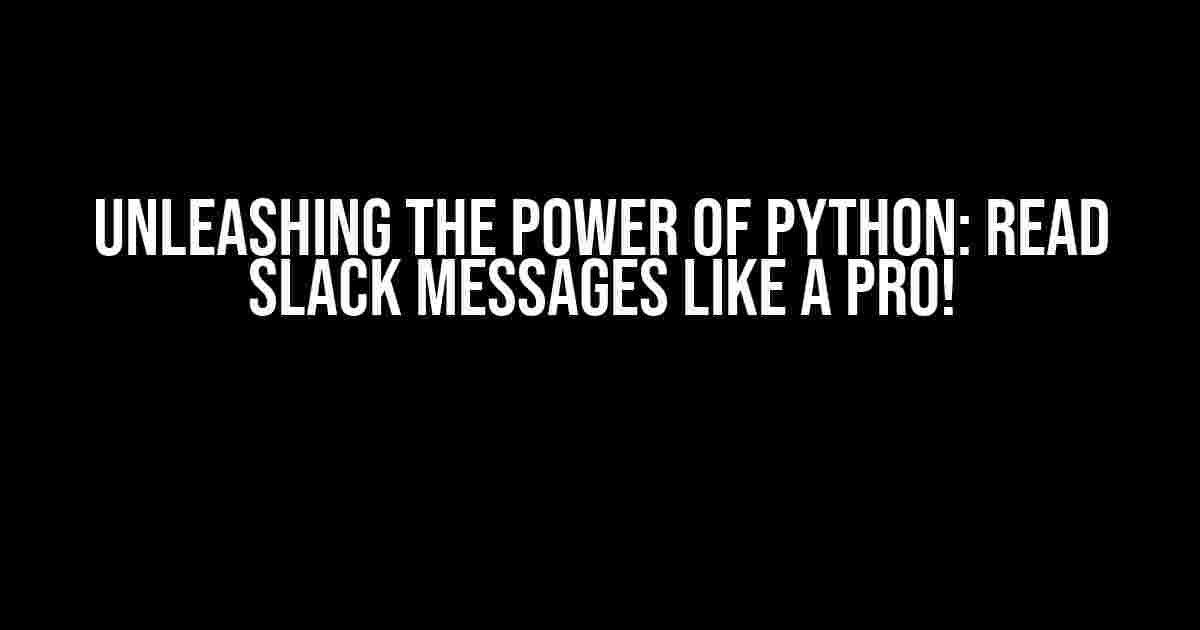Are you tired of scrolling through endless Slack conversations, searching for that one important message? Well, put down your mouse and rejoice, because today we’re going to explore the world of Python and learn how to read Slack messages like a breeze!
What You’ll Need
Before we dive into the code, make sure you have the following:
- A Slack account (obviously!)
- A Python 3.x installation (we’ll be using Python 3.9 in this example)
- The Slack Web API token (don’t worry, we’ll get to that in a bit)
- The `requests` and `json` libraries (built-in with Python, so you’re all set!)
Getting Your Slack Web API Token
Slack provides a Web API token that allows you to access and manipulate your Slack data programmatically. To get your token, follow these steps:
- Log in to your Slack account and navigate to the Slack API Dashboard.
- Click on “Create an App” and fill in the required information.
- Once your app is created, go to the “OAuth & Permissions” tab.
- Scroll down to the “Bot Token” section and click on “Add a Bot User.”
- Copy the provided token (it should start with `xoxb-`). This is your Slack Web API token!
Installing Required Libraries
Although we mentioned earlier that you don’t need to install any additional libraries, we’ll be using the `slack` library to simplify our code. You can install it using pip:
pip install slackReading Slack Messages with Python
Now that we have our token and libraries in place, let’s get to the good stuff! Create a new Python file (e.g., `slack_messages.py`) and add the following code:
import os
import requests
import json
from slack import WebClient
# Replace with your Slack Web API token
SLACK_TOKEN = 'xoxb-YOUR-TOKEN-HERE'
# Initialize the Slack WebClient
client = WebClient(token=SLACK_TOKEN)
# Define the channel you want to read messages from
channel = 'YOUR-CHANNEL-NAME'
# Get the channel ID
response = client.conversations_list(exclude_archived=True, types='public_channel,private_channel')
channel_id = None
for channel_info in response['channels']:
if channel_info['name'] == channel:
channel_id = channel_info['id']
break
if channel_id is None:
print(f"Channel '{channel}' not found!")
exit(1)
# Get the latest messages from the channel
response = client.conversations_history(channel=channel_id, count=100)
# Print the messages
for message in response['messages']:
print(f"{message['ts']}: {message['text']}")In this code, we:
- Import the required libraries and set our Slack Web API token.
- Initialize the Slack WebClient using our token.
- Define the channel we want to read messages from and get its ID using the `conversations_list` method.
- Get the latest messages from the channel using the `conversations_history` method.
- Print the messages with their timestamp and text.
Tweaking the Code
Feel free to modify the code to suit your needs. For example, you can:
- Change the `count` parameter in `conversations_history` to retrieve more or fewer messages.
- Use the ` oldest` and `latest` parameters to specify a timeframe for the messages.
- Filter messages by user or message type using the `conversations_history` method’s filters.
- Store the messages in a database or file for later analysis.
Common Issues and Troubleshooting
If you encounter any issues, check the following:
| Error | Solution |
|---|---|
| Invalid token or authentication | Double-check your Slack Web API token and ensure it’s correct. |
| Channel not found | Verify the channel name and ensure it exists in your Slack workspace. |
| Rate limit exceeded | Use the `sleep` function to introduce a delay between API requests, or consider using a more efficient approach like pagination. |
Conclusion
Congratulations! You’ve successfully read Slack messages using Python. This is just the beginning – with the power of Python, the possibilities are endless. You can:
- Build a Slack bot to automate tasks and respond to messages.
- Analyze Slack conversations to gain insights into your team’s productivity and communication.
- Integrate Slack with other services to create a seamless workflow.
Remember to always follow Slack’s API guidelines and respect your team’s privacy when working with their data.
Happy coding, and don’t forget to share your Python Slack projects with the community!
Bonus tip: You can use this code as a starting point to build a Slack message archiver, allowing you to store and analyze your team’s conversations over time.
Frequently Asked Question
Get ready to dive into the world of Slack and Python! Here are some frequently asked questions about reading Slack messages using Python:
Q1: What is the best way to read Slack messages using Python?
The best way to read Slack messages using Python is by using the Slack Web API. You can use the `requests` library to send an HTTP request to the Slack API and retrieve the messages. You’ll need to create a Slack app, obtain a token, and use it to authenticate your requests.
Q2: How do I install the necessary libraries to read Slack messages using Python?
You can install the necessary libraries using pip, the Python package manager. You’ll need to install the `requests` and `slack` libraries. Run the following commands in your terminal: `pip install requests` and `pip install slack`. Make sure you have Python installed on your system!
Q3: How do I authenticate my Python script to read Slack messages?
To authenticate your Python script, you’ll need to create a Slack app and obtain a token. Go to the Slack API website, create an app, and enable the `chat:read` permission. Then, go to the “OAuth & Permissions” tab and click on “Bot User OAuth Token”. Copy the token and store it securely. Use this token in your Python script to authenticate your requests.
Q4: Can I read Slack messages from a specific channel using Python?
Yes, you can! When sending a request to the Slack API, you can specify the channel ID or name in the request URL. Use the `conversations.history` method to retrieve messages from a specific channel. You can also use the `channels.history` method to retrieve messages from a channel.
Q5: How do I handle pagination when reading Slack messages using Python?
When reading Slack messages, you’ll likely encounter pagination. The Slack API returns a limited number of messages per request. To handle pagination, use the `count` parameter to specify the number of messages to retrieve, and use the `cursor` parameter to retrieve the next batch of messages. You can also use the `scrollback` parameter to retrieve older messages.